where is the download button on github?
GitHub, the world's largest open-source code repository, serves as a hub for developers and users alike to collaborate on projects, share code, and contribute to the open-source community. While GitHub offers numerous features and functionalities, finding the download button to acquire project files can sometimes be a bit elusive. In this article, we will explore where to locate the download button on GitHub, ensuring that you can easily obtain the desired files.
where is the download button on github?
Locating the Download Button:
Repository Homepage:
When you first navigate to a repository's homepage on GitHub, you will find the repository name, description, and various tabs such as "Code," "Issues," "Pull requests," and more. To find the download button, scroll towards the top of the page, just below the repository name. Look for a green button labeled "Code" or "Download" (Figure 1).
Figure 1: The "Code" button on a GitHub repository homepage
Code Tab:
Clicking on the "Code" button will take you to the "Code" tab, where you can access the project's source code and additional files. Here, you will find the download button on the right side of the screen, represented by a green "Code" dropdown button (Figure 2).
Figure 2: The "Code" dropdown button in the "Code" tab
Download Options:
Clicking the "Code" dropdown button will reveal a dropdown menu offering various download options (Figure 3). You can choose from:
a. Download ZIP:
Selecting "Download ZIP" will allow you to download the entire repository as a compressed ZIP file. This option is ideal if you want to access the entire project.
b. Clone with HTTPS/SSH:
The "Clone with HTTPS" and "Clone with SSH" options provide you with the necessary URLs to clone the repository using Git, a version control system. These options are suitable if you prefer to use Git for version control and collaboration.
c. Open in Desktop:
If you have GitHub Desktop, an application that simplifies working with GitHub repositories on your local machine, you can choose the "Open in Desktop" option. This will open the repository directly in the GitHub Desktop application.
Figure 3: Download options in the "Code" dropdown menu
Choosing the Appropriate Download Option:
Select the download option that best suits your needs. If you only require specific files or folders from the repository, downloading the ZIP file and extracting the desired files may be the most convenient choice. On the other hand, if you plan to actively contribute or collaborate on the project, using Git and cloning the repository would be more appropriate.
Conclusion:
Locating the download button on GitHub is essential for acquiring project files or source code. By following the steps mentioned above, you can easily find the download button on a GitHub repository's homepage, navigate to the "Code" tab, and access the necessary download options. Whether you choose to download the entire repository as a ZIP file or clone it using Git, GitHub provides various options to cater to your specific requirements. Embrace the collaborative nature of GitHub and dive into the world of open-source development with ease.
Related Articles

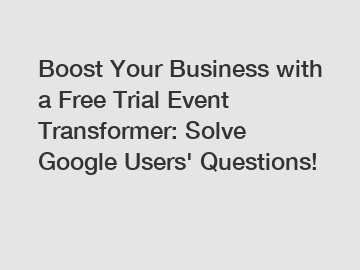
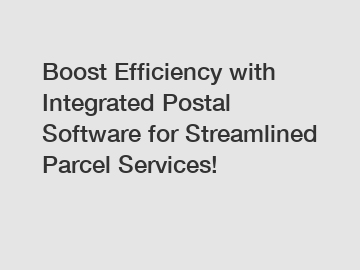
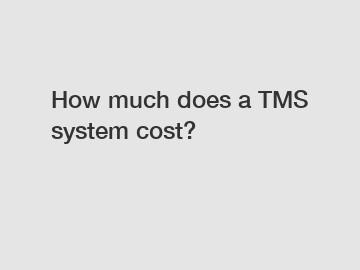

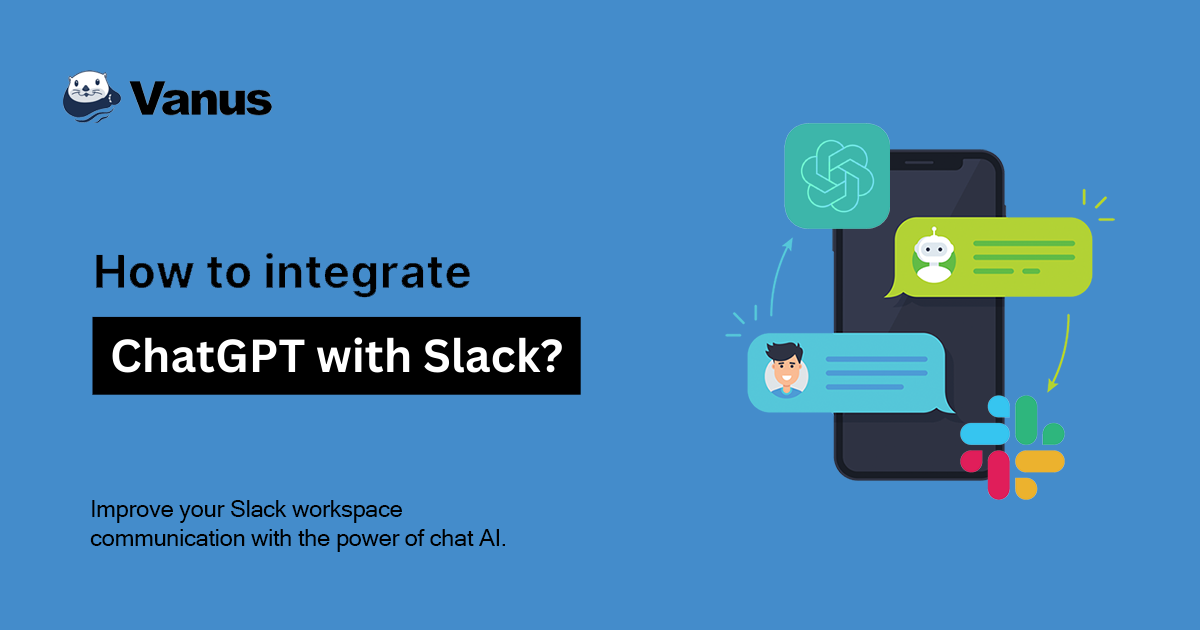
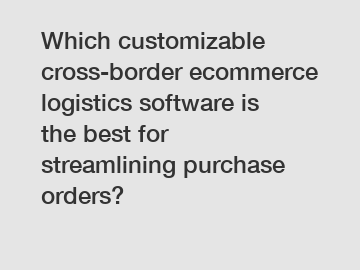
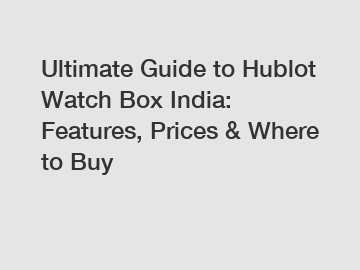
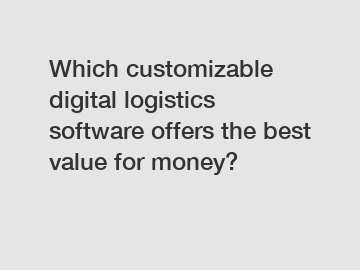
Comments